Render channels allow extra information to be rendered from the scene.
Beauty render channels are components of the final 'beauty' render, where each render channel captures all the light from a particular class of path from the emitter to the camera.
Non-beauty render channels allow additional information (usually geometric information) to be generated, such as depth, normals, position, or material and object masks.
Support for Render Channels
Render channel support was introduced in Indigo Renderer 4.2.
Render channel support is available in Indigo Renderer, but not in Indigo RT.
Enabling Render Channels
Render channels can be enabled or disabled in the Render Channels page in the Render Settings widget:
Render channel settings.
Note that enabling or disabling a channel will restart the render if it is rendering.
Viewing Render Channels
To change which render channel is shown in the Indigo user interface, you can use the drop-down box above the render display:
Select render channel to display.
Only enabled render channels will be available in the drop-down box.
Saving Render Channels
You can save the render channels to disk with the Save Layers and Channels menu command in the Render menu.
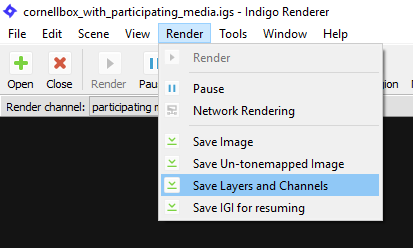
Save Layers and Channels Menu command.
Combine into single file option
This option can be found in the Indigo Options dialog (Tools > Options), in the Image Saving tab.
If enabled, all light layers and enabled render channels are combined into a single EXR file when saving with the Save Layers and Channels menu command.
If disabled, then one EXR file is saved for each light layer and for each enabled render channel. The filenames will have the channel name as a suffix, for example render_channel_test_depth.exr, render_channel_test_normals.exr etc..

