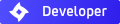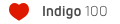How to Use Motion Blur
How to Use Motion Blur
Motion Blur is first implemented in SkIndigo 2.0.8.
How to use Motion Blur in SkIndigo 3.2:
Motion blur still needs lots of work and a better user interface. However, you can play around with it by following these steps:
1) Create a group or component
2) Ensure there are no nested groups or components within. If so, explode them so that the group/component contains only faces.
3) Right-click and 'set keyframe'
4) Enter 0.0 to set the first keyframe
5) Move/rotate the component to a new location
6) Right-click again and 'set keyframe'
7) Enter 1.0 to set the last keyframe (or an intermediate keyframe)
8) Note that you must set a keyframe at 0.0 and a keyframe at 1.0 for the motion blur to work.
9) There is currently no way to 'jump-to' existing keyframes
EDIT: updated instructions for version 3.2
How to use Motion Blur in SkIndigo 3.2:
Motion blur still needs lots of work and a better user interface. However, you can play around with it by following these steps:
1) Create a group or component
2) Ensure there are no nested groups or components within. If so, explode them so that the group/component contains only faces.
3) Right-click and 'set keyframe'
4) Enter 0.0 to set the first keyframe
5) Move/rotate the component to a new location
6) Right-click again and 'set keyframe'
7) Enter 1.0 to set the last keyframe (or an intermediate keyframe)
8) Note that you must set a keyframe at 0.0 and a keyframe at 1.0 for the motion blur to work.
9) There is currently no way to 'jump-to' existing keyframes
EDIT: updated instructions for version 3.2
Re: How to Use Motion Blur
Thank you Whaat!!!
Here is a nice and smart implementation (congratulations to Ono, Benn and Whaat): that seems to be very easy-to-use, and that's the main characteristic I always seek in Indigo
Thank you a lot: I'll give it a try for sure!
Here is a nice and smart implementation (congratulations to Ono, Benn and Whaat): that seems to be very easy-to-use, and that's the main characteristic I always seek in Indigo
Thank you a lot: I'll give it a try for sure!
-
Cyberdactyl
- Posts: 26
- Joined: Sat Jun 23, 2007 2:48 am
Re: How to Use Motion Blur
Cool. Tried motion blur, very nice effect.
AND it worked for me the first time I tried it!
AND it worked for me the first time I tried it!
- ideas_arte
- Posts: 25
- Joined: Tue Mar 10, 2009 8:53 pm
- Location: Guatemala
- Contact:
Re: How to Use Motion Blur
thank you very much Whaat, very good choice in Indigo and so simple to achieve,
this is my Test!

this is my Test!

Re: How to Use Motion Blur
oh nice! this is quite easy to use! great integration. Thanks for this good work!
Re: How to Use Motion Blur
could you please using some pics?  It's quite complex for me. Please
It's quite complex for me. Please 
Re: How to Use Motion Blur
I would like to see some sample images if you guys have tried it yet 
Re: How to Use Motion Blur
One example...
(with or without light, I don't know )
)
Cotty
(with or without light, I don't know
Cotty
little gallery... http://unverzagt.biz/cottysgallery/
Re: How to Use Motion Blur
Not tried yet, but after cotty's test I can't wait for! 


Re: How to Use Motion Blur
Wow those are great! I like the one with lights because it makes you think how in the heck are those lights hitting the metal spheres without breaking!cotty wrote:One example...
(with or without light, I don't know)
Cotty
Re: How to Use Motion Blur
Just so I am reading the directions the right way...
When you move or rotate the object after the "set keyframe" setting, you are moving it to its final position?
When you move or rotate the object after the "set keyframe" setting, you are moving it to its final position?
Re: How to Use Motion Blur
Little test with motion blur. I discovered an error (?) and would like to know if someone had noticed any comparable.
(a) without motion blur
(b) enable instancing -> move to first position -> set keyframe 0.0 -> move to end position -> set keyframe 1.0 -> ERROR?
(c) move to first position -> enable instancing -> set keyframe 0.0 -> move to end position -> set keyframe 1.0
Cotty
(a) without motion blur
(b) enable instancing -> move to first position -> set keyframe 0.0 -> move to end position -> set keyframe 1.0 -> ERROR?
(c) move to first position -> enable instancing -> set keyframe 0.0 -> move to end position -> set keyframe 1.0
Cotty
little gallery... http://unverzagt.biz/cottysgallery/
Re: How to Use Motion Blur
Found my first use for this today. Whaat, you're awesome. It worked great for a small thing but then I tried a few other things and it stopped. The object that should be moving is rendering away from the correct location even though it hasn't moved in the model.
edit: Attached some images. The first is the Sketchup model. Followed your instructions and only rotated the rotors 15 degrees or so. Then when I render...well, you can see what happens. :p
edit: Attached some images. The first is the Sketchup model. Followed your instructions and only rotated the rotors 15 degrees or so. Then when I render...well, you can see what happens. :p
Intel Core-i7 @ 4.0 GHz | GTX 580 | 12 GB RAM
Re: How to Use Motion Blur
hmmm...possible bug. Thanks for the report!cotty wrote:Little test with motion blur. I discovered an error (?) and would like to know if someone had noticed any comparable.
(a) without motion blur
(b) enable instancing -> move to first position -> set keyframe 0.0 -> move to end position -> set keyframe 1.0 -> ERROR?
(c) move to first position -> enable instancing -> set keyframe 0.0 -> move to end position -> set keyframe 1.0
Cotty
Who is online
Users browsing this forum: No registered users and 27 guests