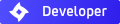Sun not showing...
Sun not showing...
I'm just learning indigo, so sorry if this is an obvious answer, but here is my question.
I have a scene where the sun should be coming through a window to my left (out of the view). There should be direct rays coming into the view (i.e. there are shadows in the view). I can see the shadow lines in sketchup, but when I export to indigo all I seem to be getting is the overhead lights in the room, I don't see any direct sunlight. Is there something I'm missing here? Or is there something I need to do to turn the sun back on?
Thanks,
Steve
I have a scene where the sun should be coming through a window to my left (out of the view). There should be direct rays coming into the view (i.e. there are shadows in the view). I can see the shadow lines in sketchup, but when I export to indigo all I seem to be getting is the overhead lights in the room, I don't see any direct sunlight. Is there something I'm missing here? Or is there something I need to do to turn the sun back on?
Thanks,
Steve
Ok, here are some images. I screen captured the sketchup screen including the material settings, the indigo render settings, the indigo material settings, and the image that results.
- Attachments
-
- Render Settings.jpg (121.15 KiB) Viewed 12897 times
-
- Material settings.jpg (110.73 KiB) Viewed 12897 times
-
- Sketchup Settings.jpg (1.48 MiB) Viewed 12897 times
-
- Render.jpg (432.2 KiB) Viewed 12897 times
What do you mean by this??sfaust wrote: I can get it to cast the shadows right by putting the window in the view though...
I have a couple of ideas for you to try:
1) Set your window opacity to 0. Your glass may be apsorbing too much light.
2) Hide your interior lights. This will tell you if your interior lights are overpowering the sun (not likely)
3) If you are using Sketchup Pro, I think that the sun position may not always get exported correctly. I believe you can modify the sun position with SU Pro. Try reseting the sun position if it has been modified. I don't know how to do this because I use the free version of SU. It might have to do with the geographic location of your model...
4) Your window material should have thickness and have faces pointed outwards. (It would help if you would post a screenshot of your window)
5) If you are using SkIndigo 0.8 beta, try using the Thin Glass material type.
6) If none of these suggestions work, why not hide or delete your window glass? It's not in the view anyway.
Whaat
I did a view looking the other way and the sun worked fine through the window. The other materials are different, but the glass material and render settings are the same for this image. You can see that one pane of the window isn't right, but the other one is and is casting shadows. THat same pane is the one that should be casting the shadow closest to the camera, so it should still be working I would think.
Thanks for the suggestions, I will try them out and report back. I also use the free version of SU, so that's not the issue...
Thanks,
Steve
Thanks for the suggestions, I will try them out and report back. I also use the free version of SU, so that's not the issue...
Thanks,
Steve
- Attachments
-
- im1181087058.png (1010.55 KiB) Viewed 12885 times
Ok, I got it. It was something to do with the back faces I think. My window was a component, but there is only one of them (imported geometry), so I exploded it. When I did, all the glass turned to aluminum (matching the frame). I flipped the faces and it was glass on the other side. So I just applied the glass material to both sides of both the interior and exterior faces and it worked.
Is there any way that you know of to show the face normals in sketchup? The best way I've found of working with this is just to try test renders and see what doesn't show up right...
Thanks for all your help. I'm still a little confused as to why it worked before when facing the window.
Sketchup file is attached if you still want to look at it.
Is there any way that you know of to show the face normals in sketchup? The best way I've found of working with this is just to try test renders and see what doesn't show up right...
Thanks for all your help. I'm still a little confused as to why it worked before when facing the window.
Sketchup file is attached if you still want to look at it.
- Attachments
-
- Kofa Interior.zip
- (1.65 MiB) Downloaded 269 times
To show the face normals, turn on your "Face Style" toolbar and choose the right most button, monochrome.
on the sun location note, it's under "Model Info" ->location.
But, if you mess with this, the new sun location does not get exported to Indigo, so you have to rotate the whole model in relation to the default sketchup sun. Default orientation in sketchup is solid green axis pointing North. FWIW
on the sun location note, it's under "Model Info" ->location.
But, if you mess with this, the new sun location does not get exported to Indigo, so you have to rotate the whole model in relation to the default sketchup sun. Default orientation in sketchup is solid green axis pointing North. FWIW
Last edited by crc on Tue Jun 12, 2007 3:26 am, edited 1 time in total.
Who is online
Users browsing this forum: No registered users and 82 guests