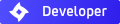hi,
first of all i must say that the light distribution of indigo is great and very easy to use. congratulations. for now i'm a radiance (sometimes blender) user and so i am used to define my materials in text mode which is very fast and flexible.
unfortunatly i can't get the clue of how to change my uv texture parameters (or even what the parameters mean). i browsed the forum and found some older threats where people have been asking in the same direction but i found no answer till now.
as i use indigo in architectural purpose i don't need the complex uv unwrapping/mapping procedures blender or other software use. in general i want to map a tile-texture on a cube similar model. to do so it would be great to be able to change the size and the starting point of the texture. i don't think you need much more for good architectural renderings (bump map would be the same parameters).
if this is already possible and there are some tutorials about texture settings somewhere please give me a link.
regards
thirdsense
UV Mapping
-
thirdsense
- Posts: 3
- Joined: Thu Jan 25, 2007 10:04 pm
hi suvakas,
you are right. i don't need UV mapping but a automatic cube-mapping procedure.
i tried to use the uv-mapping tools of blender yesterday, but i couldn't get i satisfying result. i model my architecture with a cad software and export it to blender via dxf. due to this the model is based on triangel surfaces which seems to make unwrapping more difficult for a orthogonal geometry. but mostlikely i just don't use it correctly . the tutorials i found where in general for free forms (faces, etc.).
. the tutorials i found where in general for free forms (faces, etc.).
you are right. i don't need UV mapping but a automatic cube-mapping procedure.
i tried to use the uv-mapping tools of blender yesterday, but i couldn't get i satisfying result. i model my architecture with a cad software and export it to blender via dxf. due to this the model is based on triangel surfaces which seems to make unwrapping more difficult for a orthogonal geometry. but mostlikely i just don't use it correctly
A "uv map" is exported with every mesh from Blender anyways; for example.
See where it says uv0="" above? that is describing the relationship between the uv map and the tris.
There are two numbers after uv0="", number one is the u position of the texture (for example, to start the texture from the edge of that tri, use "0"), number two is the v position (to end the texture, with no repeating, at the end of the tri, use "1")
Note that you can use any numbers you'd like, with the fact that a complete texture "revolution" is from 0 to 1.
So in the example above, if you want the (checker, in this case) texture to repeat 100 times across the surface, in every direction, you would modify each line like this:
Got it? 
Code: Select all
<!-- Plane -->
<mesh>
<name>Plane</name>
<normal_smoothing>false</normal_smoothing>
<embedded>
<expose_uv_set>
<index>0</index>
<name>uv</name>
</expose_uv_set>
<vertex pos="38.939232 38.939228 0.000000" normal="0.000000 0.000000 1.000000" uv0="0.000000 0.000000" />
<vertex pos="-38.939217 38.939247 0.000000" normal="0.000000 0.000000 1.000000" uv0="0.999995 0.000000" />
<vertex pos="-38.939236 -38.939224 0.000000" normal="0.000000 0.000000 1.000000" uv0="0.999995 0.999995" />
<vertex pos="38.939232 -38.939232 0.000000" normal="0.000000 0.000000 1.000000" uv0="0.000000 0.999995" />
<triangle_set>
<material_name>Material</material_name>
<tri>0 1 2</tri>
<tri>2 3 0</tri>
</triangle_set>
</embedded>
</mesh>
There are two numbers after uv0="", number one is the u position of the texture (for example, to start the texture from the edge of that tri, use "0"), number two is the v position (to end the texture, with no repeating, at the end of the tri, use "1")
Note that you can use any numbers you'd like, with the fact that a complete texture "revolution" is from 0 to 1.
So in the example above, if you want the (checker, in this case) texture to repeat 100 times across the surface, in every direction, you would modify each line like this:
Code: Select all
<vertex pos="38.939232 38.939228 0.000000" normal="0.000000 0.000000 1.000000" uv0="0.000000 0.000000" />
<vertex pos="-38.939217 38.939247 0.000000" normal="0.000000 0.000000 1.000000" uv0="100 0.000000" />
<vertex pos="-38.939236 -38.939224 0.000000" normal="0.000000 0.000000 1.000000" uv0="100 100" />
<vertex pos="38.939232 -38.939232 0.000000" normal="0.000000 0.000000 1.000000" uv0="0.000000 100" />
-
thirdsense
- Posts: 3
- Joined: Thu Jan 25, 2007 10:04 pm
On more complex models, if your texture doesn't need to repeat, you should be able to just change the material definition (e.g., diffuse, phong) to add albedo, and use uv-set "uv", without hand editing the UVs 
For example:

Was done this way. (for the blend, at least)
I didn't edit uvs, I just specified the "checker" texture included with indigo as the blend map
For example:

Was done this way. (for the blend, at least)
I didn't edit uvs, I just specified the "checker" texture included with indigo as the blend map
Who is online
Users browsing this forum: No registered users and 83 guests