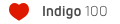Hey guys,
I'm kinda new to indigo but here's a go. This is my first project using indigo as the render and I need some help with it. First off I need to know how to make the light bulb give off more light. Second I can't get image textures to work...could someone explain this too me. And finally I can't figure out how to set up DoF in indigo...could someone explain the settings too me.
Regards,
Tim
Light Bulbs
Light Bulbs
- Attachments
-
- im1205253782.png (830.76 KiB) Viewed 8437 times
- Kosmokrator
- Posts: 1141
- Joined: Sat Jul 29, 2006 11:52 am
- Location: Greece-Athens
hey this remember me some of my images with past indigo releases...
http://www.indigorenderer.com/joomla/fo ... ight+bulbs
are u copy me? just kidding...keep it up and make a more good image!!
just kidding...keep it up and make a more good image!!
http://www.indigorenderer.com/joomla/fo ... ight+bulbs
are u copy me?
1)Core i7 965XE stock CLOCK ,PSU:CHIEFTEC 850W
M/B ASUS P6T DELUXE,WATERCOOLING ZALMAN RESERATOR 2
MEMORY:6GB CORRSAIR @1600,Ati HD 4870x2,
MONITOR:LG 1950SQ,CASE:THERMALTAKE SOPRANO
M/B ASUS P6T DELUXE,WATERCOOLING ZALMAN RESERATOR 2
MEMORY:6GB CORRSAIR @1600,Ati HD 4870x2,
MONITOR:LG 1950SQ,CASE:THERMALTAKE SOPRANO
it looks good
what do you need to know? looks like you have got it working pretty well
ok
images. make sure your images are UV mapped in blender, not just set in the textures.. then go to the material tab in indigo , and hit the "convert" button. this will update the material with the image. try to use .png images. thats just a personal preference though, jpg is ok
depth of field. there are multiple ways to set your focal point. autofocus (the default) is probably ok for this scene. to get a nice blur, set your F stop (in the camera settings in blendigo export screen) to the lowest possible number. 2.8 i think it is. move the camera in close to the object and widen your field of view (using blenders camera angle setting). this will give lots of blur. camera blur is always 'turned on'... its just not always noticable. keep in mind that the camera in indigo behaves like a real camera.
depth of field. there are multiple ways to set your focal point. autofocus (the default) is probably ok for this scene. to get a nice blur, set your F stop (in the camera settings in blendigo export screen) to the lowest possible number. 2.8 i think it is. move the camera in close to the object and widen your field of view (using blenders camera angle setting). this will give lots of blur. camera blur is always 'turned on'... its just not always noticable. keep in mind that the camera in indigo behaves like a real camera.
Who is online
Users browsing this forum: No registered users and 53 guests