Material Picker
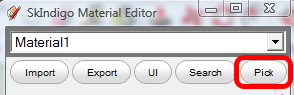
This works similar to the SketchUp dropper tool. After clicking the 'Pick' button, just click on any face in your scene to edit its material.
Save Render Settings to Model or Selected Scene
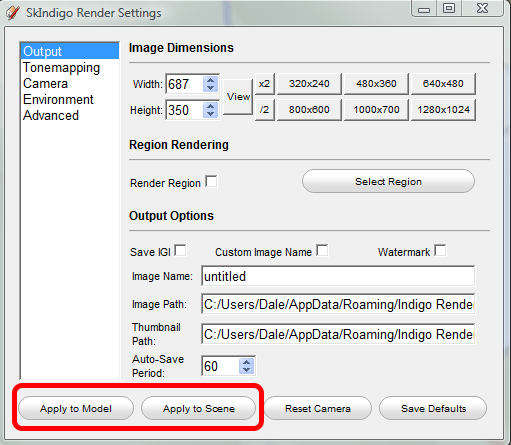
You can now save your render settings to the selected SketchUp scene. When you select the scene, the settings will be loaded and used for rendering.
Invert Texture
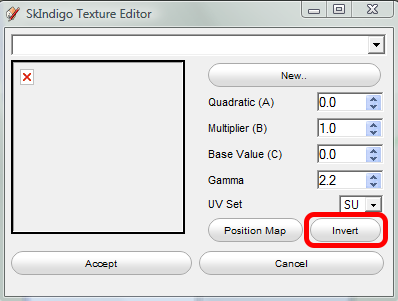
Clicking the ''Invert" button will effectively invert the texture by modifying the B and C values. This is especially useful for clip (alpha) maps.
Open Linked IGM with Indigo Material Editor (PC only)
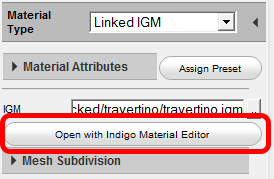
You can now easily edit a Linked IGM material with the Indigo Material Editor with the touch of a button.
Step Blend
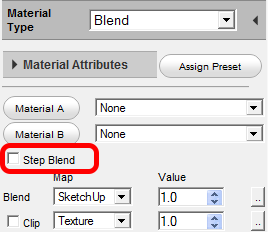
Enabling step blend will reduce noise when using a monochromatic texture (such as an alpha map).
Download and load materials automatically from online material database
When you download a material from the online material datbase, SkIndigo will now give you the option to download and directly load IGM files into your currently selected material.
Loading Clip Maps from IGM files
Previous SkIndigo versions would not load clip maps from IGM files. This has now been fixed.
Support for Absorption and SSS shaders
Absoprtion and SSS can now be controlled using the Indigo shader language.

