Integrated Indigo Material Database Search
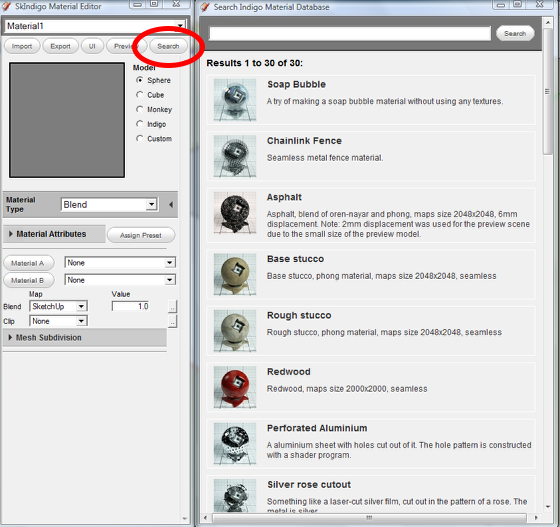
Sun Position Override Tool
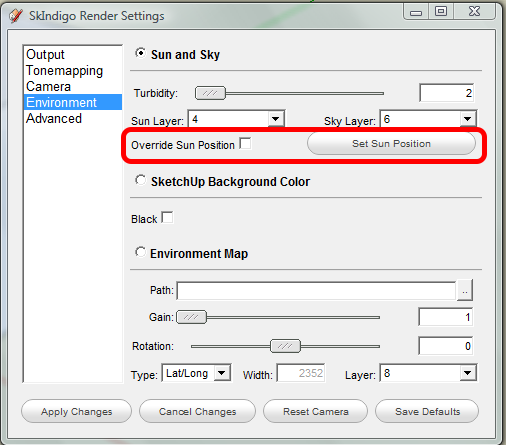
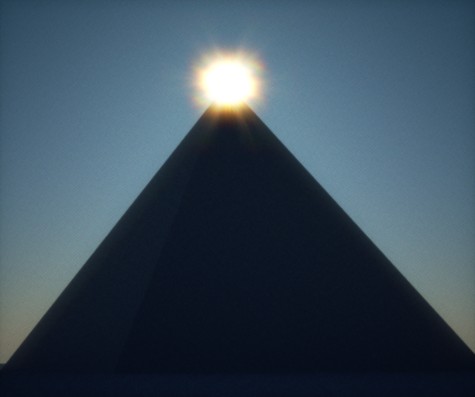
1. By using the sun position override tool, you can position the sun anywhere you like independent of the SketchUp shadow settings.
2. This is a view-based tool so the position is relative to your current camera view.
3. Just click the 'Set Sun Position' button and click anywhere in the SketchUp viewport.
4. Use this tool in combination with the SketchUp 'Position Camera' tool to control the exact location of the sun and shadows.
New Color Picker Interface for Emitter Color
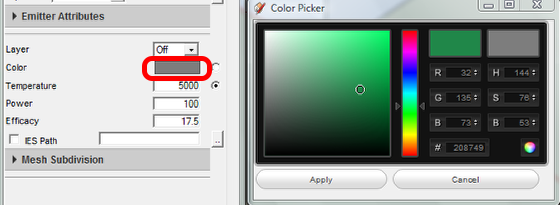
Click on the swatch to launch the color picker.
Custom Light Layer Names
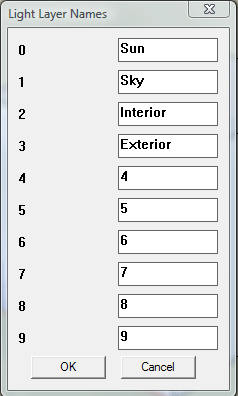
Custom Layer Names can now be set using the SkIndigo->Set Light Layer Names menu item.
Save Custom Defaults
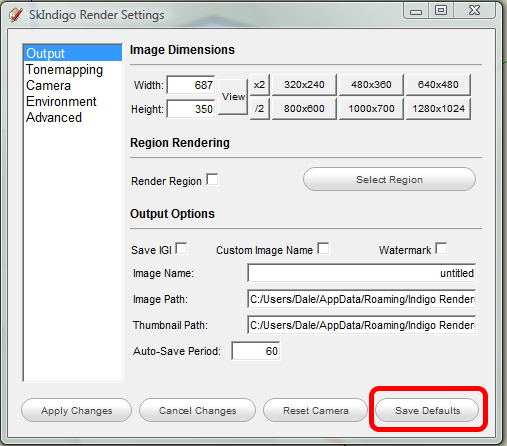
You can now set up your custom rendering defaults and click the 'Save Defaults' button to save them. Note that your custom layer names and UI preference will also be saved.
New Interface for Setting Absorption
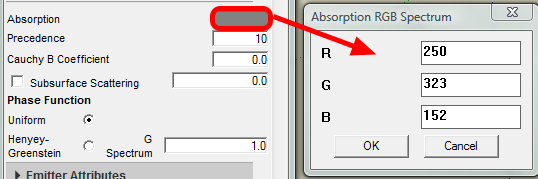
Although absorption can still be set using the SketchUp color and opacity, you can now also click the Absorption swatch and set the values directly to provide greater control.
Select Camera Response Function
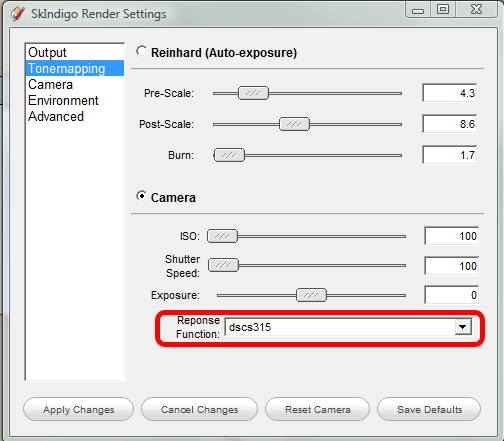
You can now set your preferred camera response function (in tonemapping settings).
Network Rendering Settings
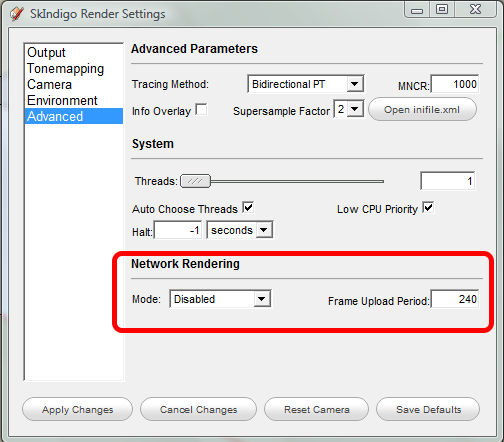
Network Rendering settings can be set in the advanced render settings.
New Material Presets

New to the SkIndigo preset library are clay, wax, and orange juice.
New Subdivision Settings
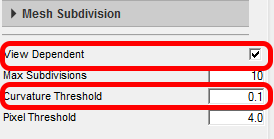
New settings for subdivision include View Dependent and Curvature Threshold
Support for Surface Color (Absorption Layer Transmittance)

Surface Color can now be applied to Specular and Glossy Transparent materials. This can be used to simulate stained glass windows, and skin blemishes for example.

