Render Settings
This section documents the render settings available in Indigo. Some of these settings may not be exposed directly, depending on which modelling package you're using.
Render mode
Specifies the render modes Indigo should use to render the scene.
If you are unsure which to use, bi-directional path tracing is recommended. See also the render mode guide.
Foreground alpha
Renders and outputs PNG or EXR images with an alpha channel. The background are rendered completely transparent, whereas reflections and absorption in glass will show up semi-transparently in the render as expected.
Clamp contributions
Contribution clamping basically works as a firefly filter.
If enabled, and the max contribution is low, it won't allow bright spots (fireflies) onto the render.
As the max contribution gets higher and higher, brighter and brighter spots are allowed. Max contribution of infinity corresponds to contribution clamping being disabled.
Please note that, since it is clamping bright spots, it introduces bias into the render. Because of this it will be off by default. However it's a useful tool for artists, to remove fireflies from their images in a simple and efficient way.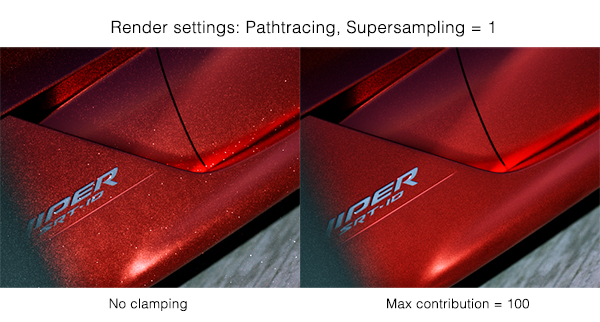
Halt time
The number of seconds for which Indigo should render, after which the rendering is halted.
Halt SPP
The number of samples per pixel (SPP) Indigo should render to, before rendering is halted.
Network rendering
If network rendering is enabled, other computers on the network will assist in rendering the scene.
Normally the master computer also contributes in this process, however with the working master option disabled only the connected slave nodes will contribute to the rendering (leaving more resources available on the master).
Save un-tone mapped EXR
An un-tone mapped EXR image is saved in the renders directory.
Save tone mapped EXR
A tone mapped EXR image is saved in the renders directory.
Save IGI
An un-tone mapped Indigo Image (.IGI) file is saved in the renders directory.
Image save period
How often, in seconds, the rendered image(s) will be saved to the renders directory.
Super sample factor
Super sampling helps to eliminate hard edges and fireflies in the render, at the cost of additional memory (RAM).
The amount of additional memory required to store the rendered image is proportional to the square of the super sample factor, i.e. for a factor of 2, 4x more memory is required, and for a factor of 3, 9x more memory is required. Note that this does not affect the size of the final image, and does not affect the rendering speed much (as long as the additional memory required is available).
Watermark
If this is enabled, an Indigo logo is displayed on the bottom-right corner of the output render. This behaviour cannot be changed in the Free version of Indigo.
Info overlay
If this is enabled, a line of text is drawn on the bottom of each render with various rendering statistics and the version of Indigo it was rendered with.
Aperture diffraction
Selects whether aperture diffraction should be used. Please see the aperture diffraction documentation for more information.
Render region
Specifies a subset of the image to be rendered; useful for quick previews in complex scenes.
Render alpha
A render mode that sets the pixel alpha (opacity) based on if the pixel is considered to be in the scene foreground or background.
This allows you to composite your rendered image onto another image (such as a photographed background) in an image editing application. See Foreground Alpha.
Lens shift
Normally the lens is located in front of the middle of the sensor, however lens shifting allows you to move it. This is used to compensate for perspective effects when rendering with a relatively wide field of view.
Advanced render settings
Typically users will not have to change any of these settings. Changing these from their defaults can lead to unexpected results and we recommended leaving them at their defaults.
MNCR
MNCR stands for Max Number of Consecutive Rejections, a parameter used in the MLT rendering modes. A lower number can reduce "fireflies", but will introduce some bias into the render.
Auto choose num threads
Automatically chooses all available CPU cores for rendering. Turn this off to manually specify number of threads to use for rendering, in conjunction with the "num threads" option below.
Num threads
Define the number of threads for Indigo to render with.
Logging
If true, a log from the console output is written to log.txt in the current working directory.
Cache trees
If true, k-D trees and BVH data structures are saved to disk after construction, in the tree_cache directory. If the
Splat filter
Controls the filter used for splatting contributions to the image buffer. Either "fastbox" or "radial" are recommended; radial produces slightly higher quality images, but is blurry when used with a super-sampling factor of 1 (a factor of 2 or higher avoids this problem and delivers very high image quality).
Downsize filter
Controls the filter used for downsizing super-sampled images. Only used when super sample factor is greater than 1. The same filters used for splatting can be used for the downsize filter, with a few extra options (please consult the technical reference for more information).