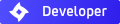Black Transparent Materials
-
teamonster
- Posts: 8
- Joined: Thu Aug 16, 2007 7:36 am
Black Transparent Materials
Hi,
I've had a problem with transparent materials.
I'm rendering an MP3 player with a transparent clip on the back.
I had a few other problems with materials but I've searched the forums and managed to nail them all down. I just have this one problem with the transparent clip on the back of the player.
It always renders as solid black. There was a thread where it was mentioned as having happened on the transparent face of a clock, but nobody replied to it.
Here is a list of things that I've done:
Highlighted all vertices and then Cntrl - N for recalculate normals outwards.
Recreated the material from scratch.
Created a new document and appended the player into that.
Tried diffuse and specular transparent materials.
Does anyone have any idea what is going on here?
I've had a problem with transparent materials.
I'm rendering an MP3 player with a transparent clip on the back.
I had a few other problems with materials but I've searched the forums and managed to nail them all down. I just have this one problem with the transparent clip on the back of the player.
It always renders as solid black. There was a thread where it was mentioned as having happened on the transparent face of a clock, but nobody replied to it.
Here is a list of things that I've done:
Highlighted all vertices and then Cntrl - N for recalculate normals outwards.
Recreated the material from scratch.
Created a new document and appended the player into that.
Tried diffuse and specular transparent materials.
Does anyone have any idea what is going on here?
- Attachments
-
- Cliprender_indigo_web.jpg (22.67 KiB) Viewed 4127 times
-
teamonster
- Posts: 8
- Joined: Thu Aug 16, 2007 7:36 am
-
teamonster
- Posts: 8
- Joined: Thu Aug 16, 2007 7:36 am
Thanks for the help guys.
This one was really weird.
I had (about 6 times over creating the model) made sure the normals on clip were facing outwards. I even did the Cntrl N command on it about 4 times in the last day.
I went into to the edit window and hit the 'draw normals option'. Then I hit 'flip normals' and suddenly it turned into a pin cushion!

I love Blender, but this part of it annoys the stuffing out of me.
Thanks though for all your help.
This one was really weird.
I had (about 6 times over creating the model) made sure the normals on clip were facing outwards. I even did the Cntrl N command on it about 4 times in the last day.
I went into to the edit window and hit the 'draw normals option'. Then I hit 'flip normals' and suddenly it turned into a pin cushion!
I love Blender, but this part of it annoys the stuffing out of me.
Thanks though for all your help.
- Attachments
-
- betternormals.jpg (66.24 KiB) Viewed 4035 times
Could a mod please sticky this or any other thread about flipped normals and black transparent junk? Not a month goes by without someone asking what the heck happened to their renders.
If needed, I can write up a nice little post for stickification instead of using one of these threads.
If needed, I can write up a nice little post for stickification instead of using one of these threads.
From uncyclopedia.org, on "Elephant's Dream":
"The choice of the title is highly significant, because while the movie does not feature any elephants nor dreams, no one understands what happens anyway."
"The choice of the title is highly significant, because while the movie does not feature any elephants nor dreams, no one understands what happens anyway."
-
teamonster
- Posts: 8
- Joined: Thu Aug 16, 2007 7:36 am
That is why I was so annoyed. I had checked them and done the Recalculate Outside command about 6 times.
If you do put a sticky up, make it say "DOUBLE check your normals - even if Blender thinks its right"
The REAL reason Im so annoyed is that Ive run across this problem (normals that dont behave the way that they are told to) times when doing game models. I should have checked that. Its one of the things about Blender that drives me bananas.
Anyway, thanks for all the help.
If you do put a sticky up, make it say "DOUBLE check your normals - even if Blender thinks its right"
The REAL reason Im so annoyed is that Ive run across this problem (normals that dont behave the way that they are told to) times when doing game models. I should have checked that. Its one of the things about Blender that drives me bananas.
Anyway, thanks for all the help.
thanks dude!!!!!!!!!!!!!!!!!!!!!!!!
Yes finally, I was making a mountain of the problem and researching all sorts of material setting bla bla bla when all I needed to do was check my normals. thanks teamonster
Who is online
Users browsing this forum: No registered users and 24 guests