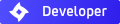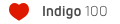DEV-thread - Blendigo v0.8 - material-editor-exporter
Leave film size at 35mm - moving down to 8mm actually increases DOF, not reduces it.scyguo wrote:try with small film size - 8mm and F-stop 1.4
and don't forget about focus distance
Depth of field is strongly a function of your scene size, as well - make sure your scene is not too *small* if you can't get shallow DOF.
How to Scale Blendigo Interface
Odd problem. The 08 script works incredibly well, but the interface is so large that I have to make the scripts window the full height of my monitor, get rid of the window header and even then I had to go into the python code and mess around to get the top row of buttons to be (barely) visible. Is there any way to scale the script interface so it fits in a normal sized window?
myklgrant
myklgrant
My monitor is 1440 x 900 (and I need all 900 of those pixels to barely fit the script in  ). I'm running Vista and an ATI X card which has caused its own problems (the mouse wheel zoom function only zooms out). To make the script fit as best I could I went into the python code and deleted the title lines and got rid of the empty space between the top and bottom sections. I'm no python expert so it was mostly trial and error. (I really messed up the formatting in a few cases.)
). I'm running Vista and an ATI X card which has caused its own problems (the mouse wheel zoom function only zooms out). To make the script fit as best I could I went into the python code and deleted the title lines and got rid of the empty space between the top and bottom sections. I'm no python expert so it was mostly trial and error. (I really messed up the formatting in a few cases.)
To see the full script interface I have to collapse the bottom button window to nothing, remove the bottom header in the script window and load the script. It just fits. Considering how well the script works it's actually worth the effort.
myklgrant
To see the full script interface I have to collapse the bottom button window to nothing, remove the bottom header in the script window and load the script. It just fits. Considering how well the script works it's actually worth the effort.
myklgrant
-
Lord of the Rings Junkie
- Posts: 222
- Joined: Fri Feb 23, 2007 4:38 pm
Im not sure if its Blendigo, but when i hit Export (with Autorun) all i get is a pure white image, regardless of scene objects, lights or anything. It doesnt seem to be Indigo, because when i hit Preview it renders fine. Im probably doing something wrong, can anyone help?
Im using Blendigo v0.8t2 beta 1d. I tried with Indigo 0.8t2 and 0.8stable, same results.
Im using Blendigo v0.8t2 beta 1d. I tried with Indigo 0.8t2 and 0.8stable, same results.
Last edited by Maluminas on Fri May 18, 2007 8:08 am, edited 1 time in total.
-
Lord of the Rings Junkie
- Posts: 222
- Joined: Fri Feb 23, 2007 4:38 pm
Who is online
Users browsing this forum: No registered users and 57 guests