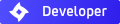I have inserted a png image as a sign in a drawing. When I render it, the "transparent" background shows up in the render.
what it looks like in the model:
what it looks like in Indigo:
It looks as if it is making a transparent area behind the lettering...I have tried setting the image off the face a short distance, but the affect is the same.
Any advice would be greatly appreciated.