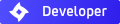CoolColJ's test pics thread
indeed 
here is an earlier version of a scene I'm putting together in Sketchup to test the outdoor lighting ability/speed of the various render modes. The scene is different now though, I added some more stuff and moved things around.
Anyway the results are surprising the hell out of me! It seems MLT is the fastest as far as noise clearance goes, but it is hardly accurate and the few caustics it does show take longer to smooth out.
Unlike indoor scenes, the sample count rate here does determine noise clearance speed
Those double glass cubicles and the red diffuse transmitter structure really separate the men from the boys
The bidirection modes look really different from the regular ones in the glass objects.....
Pics and results will go into my render modes thread in the general section soon
MLT render mode used with this pic. The glass specular and glossy transparent, red diffuse transmitter, and green SSS objects are much darker than they should be.....
here is an earlier version of a scene I'm putting together in Sketchup to test the outdoor lighting ability/speed of the various render modes. The scene is different now though, I added some more stuff and moved things around.
Anyway the results are surprising the hell out of me! It seems MLT is the fastest as far as noise clearance goes, but it is hardly accurate and the few caustics it does show take longer to smooth out.
Unlike indoor scenes, the sample count rate here does determine noise clearance speed
Those double glass cubicles and the red diffuse transmitter structure really separate the men from the boys
The bidirection modes look really different from the regular ones in the glass objects.....
Pics and results will go into my render modes thread in the general section soon
MLT render mode used with this pic. The glass specular and glossy transparent, red diffuse transmitter, and green SSS objects are much darker than they should be.....
- Attachments
-
- im1187583028.JPG (100.54 KiB) Viewed 3807 times
- deltaepsylon
- Posts: 417
- Joined: Tue Jan 09, 2007 11:50 pm
coolcolj: i love all of your renders. They are so abstract, yet so 'visually pleasing', for lack of better words 
One question: how much time do you have on your hands?? usually when school starts i get swamped with hw so that i dont even have time to THINK about indigo =/
One question: how much time do you have on your hands?? usually when school starts i get swamped with hw so that i dont even have time to THINK about indigo =/
-----
P5N32-C Coffee machine overclocked to 4 cups a minute! still not enough...
P5N32-C Coffee machine overclocked to 4 cups a minute! still not enough...
Kram : Yes I did try an exit portal with scene that was enclosed with walls, it worked well 
Deltaepsylon: thanks, well it's not something I do on purpose, it just turns out that way
It's probbaly because I'm someone with a natural artistic slant, I've been drawing things ever since I was born. It came naturally for me, pencil drawings, then I got into drawing comics, playing/writing music and eventually started dabbling with computer graphics....maybe it's just a Pisces thing
I work early and my hours are short, so I have plenty of time afterwards to dabble
just a render in Indigo to check out a humanoid model I made today as a test, I only spent an hour modelling it, but it's pretty easy to do this type of thing these days, compared to years ago
Texturing and making some clothes is much more tricky though.....
Rendered fairly quickly, relatively speaking, even for indoors with MLT mode up to 2955 samples. Had issues with this model in Sketchup, so used Cinidgo instead, but had to hand edit the IGS to fix some export bugs...I don't recall seeing any normal error messages from Indigo, so that's nice!
Deltaepsylon: thanks, well it's not something I do on purpose, it just turns out that way
It's probbaly because I'm someone with a natural artistic slant, I've been drawing things ever since I was born. It came naturally for me, pencil drawings, then I got into drawing comics, playing/writing music and eventually started dabbling with computer graphics....maybe it's just a Pisces thing
I work early and my hours are short, so I have plenty of time afterwards to dabble
just a render in Indigo to check out a humanoid model I made today as a test, I only spent an hour modelling it, but it's pretty easy to do this type of thing these days, compared to years ago
Texturing and making some clothes is much more tricky though.....
Rendered fairly quickly, relatively speaking, even for indoors with MLT mode up to 2955 samples. Had issues with this model in Sketchup, so used Cinidgo instead, but had to hand edit the IGS to fix some export bugs...I don't recall seeing any normal error messages from Indigo, so that's nice!
- Attachments
-
- CCJ_HumanoidModel.JPG (32.41 KiB) Viewed 3689 times
What an excellent plastic rubber man! He looks like he just stepped out of a cold shower. What software did you do the actual modeling in?
The hardest part of BEING yourself is FINDING yourself in the first place...
http://thebigdavec.googlepages.com
http://thebigdavec.googlepages.com
I did it in SILO v2. Started with a basic blocky mesh with the correct proportions, limbs, fingers etc, and subdivided it 4 times. Then switched to the displacement painting mode and created all the curves and details etc by sculpting/molding the form. There is a symmetry option you can turn on, but I manually did both sides here 
Doesn't Blender have something like that? I saw a video on the belnder site last night
anyway this allows me to model using my artistic side of the brain as opposed to the number crunching side, like what you would have done a few years ago
Good for organic modelling and doing stuff that would be tricky with the usual methods. I guess I found an easy way to churn out figures for statues and such. I've stayed away from doing figures before, because I thought it was a pain to get decent results, not anymore. Nice to finally add some human or alien lifeforms to my renders, and your really sculpting statues now
Poly counts can get pretty crazy though if your not careful. Now if Indigo had rendertime micropoly displacement mapping, you could get really crazy here.....
Doesn't Blender have something like that? I saw a video on the belnder site last night
anyway this allows me to model using my artistic side of the brain as opposed to the number crunching side, like what you would have done a few years ago
Good for organic modelling and doing stuff that would be tricky with the usual methods. I guess I found an easy way to churn out figures for statues and such. I've stayed away from doing figures before, because I thought it was a pain to get decent results, not anymore. Nice to finally add some human or alien lifeforms to my renders, and your really sculpting statues now
Poly counts can get pretty crazy though if your not careful. Now if Indigo had rendertime micropoly displacement mapping, you could get really crazy here.....
Yeah, blender now has a pretty excellent sculpting tool. Brilliant work, CoolColJ.
The hardest part of BEING yourself is FINDING yourself in the first place...
http://thebigdavec.googlepages.com
http://thebigdavec.googlepages.com
thanks man
I got the model into Blender, as an OBJ, 3DS seems to be broken? I haven't been able to export out or import with 3DS
anyway it was pretty snappy in Blender, and memory light - nice
Now I managed to get a few renders up, but damn Blender is confusing but a few hours futzing around and reading the Blender Noob to Pro wiki has helped get me up running
Blendigo is nice, but I spent a lot of time editing the preview IGS files to make em sing. Man it flies when they are set to 100x100 size, nice 100,000+ samples per sec on my P4, never got that before!
you can get up to the 3000 sample mark in 15mins with SSS material with MLT mode on my slow PC which is what you want for true previews. With a quad core you can increase the image size to 200x200 for the same speed I'd imagine
camera is default position, because I can't figure out how to move it..geees
I got the model into Blender, as an OBJ, 3DS seems to be broken? I haven't been able to export out or import with 3DS
anyway it was pretty snappy in Blender, and memory light - nice
Now I managed to get a few renders up, but damn Blender is confusing but a few hours futzing around and reading the Blender Noob to Pro wiki has helped get me up running
Blendigo is nice, but I spent a lot of time editing the preview IGS files to make em sing. Man it flies when they are set to 100x100 size, nice 100,000+ samples per sec on my P4, never got that before!
you can get up to the 3000 sample mark in 15mins with SSS material with MLT mode on my slow PC which is what you want for true previews. With a quad core you can increase the image size to 200x200 for the same speed I'd imagine
camera is default position, because I can't figure out how to move it..geees
- Attachments
-
- im1188054584.JPG (44.72 KiB) Viewed 3584 times
-
- edited the basic scene with glass material, man that slowed things down and increased the noise levels
- im1188005720.JPG (26.51 KiB) Viewed 3585 times
Go to www.blenderunderground.com and download the tutorials. You'll never look back. 
To move the camera, select it (right click), press grab (g) and move it, left click to confirm new position.
To move the camera, select it (right click), press grab (g) and move it, left click to confirm new position.
The hardest part of BEING yourself is FINDING yourself in the first place...
http://thebigdavec.googlepages.com
http://thebigdavec.googlepages.com
- deltaepsylon
- Posts: 417
- Joined: Tue Jan 09, 2007 11:50 pm
got the video tutes on Blender from the link thanks, but man Blender makes me feel so lost and lonely 
I am fighting the camera to get it where I want it, why can't Blender use good old ALT left/middle/right mouse to pan/zoom /move the camera like everyone else?! A standard windows file browser would be nice too...
I am having lots of issues with it, I imported an OBJ containing the full scene below, and the while the default cube shows and gets rendered when exported with Blendigo, nothing else is..even if they are exported, they don't show in the render....
Deltaepsylon - I'll think about it
anyway this was a test with Bodypaint in C4D with UV mapping to see how it works with Indigo. Worked well after much frustration....
Bodypaint natively uses Tif image files, so again another pain with Indigo, as it doesn't support em! After much conversion pain - neither ACDSEE or Paint Shop PRO can convert the Jpegs Inidgo likes, says only 3 component jpegs supported. OK used Gimp, again while Jpeg worked fine for the colour map, it didn't like it for the bump map - kept saying the 3 component thing, even with baseline mode forced in Gimp!
Tried PNG format for both image maps from PSP or GIMP, and this crashed Inidgo!
Eventually I found I can use the Jpeg for colour map, and PNG for bump map... and was able to get the render below exported out with Cindigo.
The mapping corresponds with what I see in C4D so that's nice.....
Still it would be nice to be able to use Tif straight out of the box, or jpegs on both channels, since most of my texture collection is in jpeg. Yet Indigo doesn't like any of my jpeg textures, even the commercial collections!!
Please ONO.....
there are some smoothing shading errors as well as you can see with the dark diagonal lines. Cindigo issue, and the normal error messages are still there except they don't appear as much in Indigo, but they are there in the log file
I am fighting the camera to get it where I want it, why can't Blender use good old ALT left/middle/right mouse to pan/zoom /move the camera like everyone else?! A standard windows file browser would be nice too...
I am having lots of issues with it, I imported an OBJ containing the full scene below, and the while the default cube shows and gets rendered when exported with Blendigo, nothing else is..even if they are exported, they don't show in the render....
Deltaepsylon - I'll think about it
anyway this was a test with Bodypaint in C4D with UV mapping to see how it works with Indigo. Worked well after much frustration....
Bodypaint natively uses Tif image files, so again another pain with Indigo, as it doesn't support em! After much conversion pain - neither ACDSEE or Paint Shop PRO can convert the Jpegs Inidgo likes, says only 3 component jpegs supported. OK used Gimp, again while Jpeg worked fine for the colour map, it didn't like it for the bump map - kept saying the 3 component thing, even with baseline mode forced in Gimp!
Tried PNG format for both image maps from PSP or GIMP, and this crashed Inidgo!
Eventually I found I can use the Jpeg for colour map, and PNG for bump map... and was able to get the render below exported out with Cindigo.
The mapping corresponds with what I see in C4D so that's nice.....
Still it would be nice to be able to use Tif straight out of the box, or jpegs on both channels, since most of my texture collection is in jpeg. Yet Indigo doesn't like any of my jpeg textures, even the commercial collections!!
Please ONO.....
there are some smoothing shading errors as well as you can see with the dark diagonal lines. Cindigo issue, and the normal error messages are still there except they don't appear as much in Indigo, but they are there in the log file
- Attachments
-
- CCJ_UVtexture test.JPG (42.63 KiB) Viewed 3500 times
-
- CCJ_UVtexturetest2.JPG (47.25 KiB) Viewed 3501 times
-
oogsnoepje
- Posts: 35
- Joined: Sat Aug 18, 2007 10:20 am
Zoom = Control Middle Mouse Button (move up/down)
Pan = Shift Middle Mouse Button (move up/down left/right)
Rotating = Middle Mouse Button
Heck, it's all done using the middle mouse button
They say it will be possible to use your own shortcuts after the event refactor (planned for Blender 2.50).
Also, if you're not used to Blender, it's a great idea to start Blender, drag down the upper divider (just below the "info header"), choose "View & Controls" and then enable the following options: "Turntable", "Auto Perspective" and "Around Selection". After that, drag the divider up, and press Ctrl+U to save the settings. These settings are what you will see next time when you start Blender (or when you choose to create a new scene from the file menu).
Those options will make you feel more at home in Blender, when you're used to programs like Silo and Maya et al.
Turntable makes sure you won't go mad when rotating the view, auto perspective will throw you out of the orthographic view mode when you don't need it, and around selection is just that: it uses the selection as the pivot for viewport rotations.
The current way to select things in Blender is switched around, but that's finally going to change for Blender 2.50 as well.
In addition to the options above; if you want to feel really Maya-like in Blender, you should set the "Smooth View" option to 1000 (milliseconds = 1 second) as well. It gives you sexy transitions when switching between top/bottom/left/right/etc views. Quite handy if you're getting disorientated when switching views.
Speaking of those orthographic views. You can get in there by pressing the nummeric 1, 3 or 7 keys. Hold Shift together with those numpad keys and you'll see the other side of your scene (so: 7=top view, Shift+7=bottom view).
Ehm.. now I'm almost writing a complete Blender manual. Sorry
now I'm almost writing a complete Blender manual. Sorry 
Pan = Shift Middle Mouse Button (move up/down left/right)
Rotating = Middle Mouse Button
Heck, it's all done using the middle mouse button
They say it will be possible to use your own shortcuts after the event refactor (planned for Blender 2.50).
Also, if you're not used to Blender, it's a great idea to start Blender, drag down the upper divider (just below the "info header"), choose "View & Controls" and then enable the following options: "Turntable", "Auto Perspective" and "Around Selection". After that, drag the divider up, and press Ctrl+U to save the settings. These settings are what you will see next time when you start Blender (or when you choose to create a new scene from the file menu).
Those options will make you feel more at home in Blender, when you're used to programs like Silo and Maya et al.
Turntable makes sure you won't go mad when rotating the view, auto perspective will throw you out of the orthographic view mode when you don't need it, and around selection is just that: it uses the selection as the pivot for viewport rotations.
The current way to select things in Blender is switched around, but that's finally going to change for Blender 2.50 as well.
In addition to the options above; if you want to feel really Maya-like in Blender, you should set the "Smooth View" option to 1000 (milliseconds = 1 second) as well. It gives you sexy transitions when switching between top/bottom/left/right/etc views. Quite handy if you're getting disorientated when switching views.
Speaking of those orthographic views. You can get in there by pressing the nummeric 1, 3 or 7 keys. Hold Shift together with those numpad keys and you'll see the other side of your scene (so: 7=top view, Shift+7=bottom view).
Ehm..
Who is online
Users browsing this forum: No registered users and 52 guests