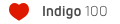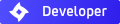Hi Whaat,
I wanted to point out to you that we've been experiencing a bug in the "Save" and "Load" option for Indigo Material Editor. I've been experimenting with materials myself using prepackaged pigm's and creating materials for indigo from scratch using jpg's and png's. I noticed the "igm" xml format is not working correctly with Vista x64 Skindigo 2.0.11 and Indigo 2.0.11 x64. Loading in the materials dialog doesn't create correct names for the Sketchup materials and set's blending options that I see aren't necessary during the load. For instance I've created a PNG image for Sketchup because the transparencies comes through (like fencing or meshes). When rendered with Indigo comes out blank...so we've done this to correctly render the materials
1. Created a material in Sketchup and attached a PNG transparent image.
2. Created a mask (alpha) of the above image and saved to a JPG that we load manually in the Clip section and set to "external".
3. We can also create a Bump of the image if we need 3d texture too and save as JPG.
After this we've rendered the image and Indigo creates the mask on the image which looks great!
But saving this new material doesn't work properly...It saves the PNG as a JPG and doing this loses the Sketchup transparency. Do you really need to use "Blend" for the type? I've been using "Diffuse" type and the clipping still works correctly.
I was wondering if you can look at revamping the save and load script so it loads existing images correctly.
Thanks
Drkick16
SketchUp Materials to Indigo Materials Bug
Re: SketchUp Materials to Indigo Materials Bug
This is a carry-over from old versions of Indigo that did not render if you used a PNG with alpha channel. To get around this limitation, I exported all textures as JPG. Now that Indigo does support PNGs with alpha channels I can change this so that SkIndigo will not convert PNGs to JPG anymore. However, keep in mind that Indigo will simply ignore the alpha channel. You still need to create a clip map in order to render the alpha. Make sense?drkick16 wrote: But saving this new material doesn't work properly...It saves the PNG as a JPG and doing this loses the Sketchup transparency.
Well, yes and no. Clip maps are actually not supported by Indigo. SkIndigo allows you to set a clip map but what it is actually doing is exporting a blend material between your material and a null material (using the clip map as the blend map). So, when you import this material using 'load IGM', it actually is loading it correctly.Do you really need to use "Blend" for the type? I've been using "Diffuse" type and the clipping still works correctly.
It is possible to load the clip maps without creating blend materials but it actually takes quite a bit of work to code so I haven't got around to it yet. However, I will also add this to my TODO list.
Here's a little trick that you might want to use:
Let's say you have created a diffuse material with a clip map and have saved it as a PIGM (call if 'fence')
1) Create a Fence material in SketchUp that uses a PNG texture with alpha. Now, the material should display as desired in SketchUp
2) Use the SkIndigo material editor to created a Linked IGM material. Browse for the 'fence.pigm' material.
3) Now Render and let me know if that's a good workaround for the time being.
Thanks for your comments!
Re: SketchUp Materials to Indigo Materials Bug
As of SkIndigo 2.0.12b, all SketchUp internal textures are now exported in their native format (JPG, PNG, TIF) instead of being converted to JPG. Therefore, if you save a PIGM file, PNG textures will stay as PNG with transparency so that you can import them without the issues you were having.
Who is online
Users browsing this forum: No registered users and 99 guests