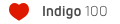Skindigo Begin-OR
Skindigo Begin-OR
I am new to SketchUP (SU) and have NO experience with Indigo or anything like it. I will try to document, in an abbreviated way, my development of a scene using Indigo. If others will give me a few pointers I am sure I will learn a lot and perhaps this thread will be something that another beginner may be able to benefit from.
A little background, I am an Architectural type that has used computers for design and to produce working drawings for a few years. I am currently using XPpro SP2 on a 2.3 gh Gateway and recently bought SketchUP (SUv7pro). The scenes below are my first efforts using SU and are primarily cabinet studies with some props from the 3D Warehouse (3DWH).
My first post at this website was the following:
----------------------------------------
Is the following a good and list of various things a beginner should download or study in order to be fairly well equipped to start working with Indigo? Have I missed anything or included things that are not important?
1- Indigo 1.1.15 (I see there is now a release of 1.1.16)
2- Skindigo 1.1.15 (Do not see a 1.1.16 release yet)
3- SkIndigo_1_1_X_Getting_Started
4- SkIndigo_1_1_X_Advanced_Features_WIP
5- ALL the “Indigo user's Documentation” (Some looks very very technical)
6- All found SkethUP related tutorials and perhaps others
7- All the materials shown in the “Material Database” to put *somewhere* (some have 1000’s of downloads and others just a few)
Are there other materials that can be found at other websites that can be downloaded and used in Indigo?
----------------------------------------
Based upon comments/suggestions offered by crojack and Pibuz I decided to start a WIP.
I started by loading the stable release of Indigo 1.0.9 and Skindigo 1.0.9 (did nothing but an out of the box “Render Scene”) moved up to Indigo 1.1.15 with Skindigo 1.1.15 (did nothing but an out of the box “Render Scene”) then based upon some reading of comments by ZomB, which made it sound OK, I moved up to Indigo 1.1.16 with Skindigo 1.1.15. I am using the “Superviews” that were provided with the Indigo 1.0.9 download.
I read quickly through all the Forum discussions for the last year, read through all the Indigo Forum Tutorials etc. I understood very little but got a feel for some and recorded things, for reference, which seemed to be immediately applicable to what I want to do. I downloaded the Manual and read it through rather quickly a couple of times but understood almost nothing. I wonder if it is it necessary to modify any of those codes/formulas in order to accomplish some task? In the Forum discussions I found the following which helped to explain Manual terminology and usage further.
http://www.indigorenderer.com/joomla/fo ... ght=#65187
I also downloaded the following, at the location shown, in a FAQ discussion which is very informative and apparently still in development. It explains workflow, shaders and other things. VERY GOOD!
http://www.indigorenderer.com/joomla/fo ... 20caf3c790
I worked through the tutorials provided by Whaat, which was really helpful but did not understand everything or get some things to work.
I downloaded everything I could find about the WIP “Pibuz-Studio Scene” and was able to see Indigo settings which I am sure in time will have more meaning. In his scenes SU > Plugins > Skindigo> Query Material Types there are a number of items of interest and one was IES files. I have seen IES mentioned elsewhere plus there is a download of those files from Pibuz to install somewhere but I do not know where at this point. Of special interest, other than the simplicity of the scene, was how the scene was boxed in and most specifically the handling of exterior openings. From reading around I understand an opening being boxed in is referred to as “Exit Portal” which seems to relate to the lighting of interior scenes. I tried to run the Studio Scene through my current Indigo setup but could not. I am guessing my SUv7 and a different version of Indigo and Skindigo (Indigo 1.1.16 with Skindigo 1.1.15) was the reason for error messages. If I knew the SU, Indigo and Skindigo versions used for the Studio Scene I would run it and surely learn from the render produced. It amazes me as to how beautiful that simple scene becomes after Pibuz, and others, work it through Indigo in various ways.
The only material I have tried to load so far from the Indigo website “Material Database” is ELM WOOD. I read around the Wiki and found how to convert the PIGM to a IGN and did what I understood up to the point where in the “Documentation Wiki-How do I use materials from the Indigo Material Database” it says: “Once that’s done, you can load up the igm (the contents should include one) just like you did before.” But, so far, I do not find a place in Indigo where it says load where I can load it. In the Material Editor I see Load but when I click I get a message “….disabled in this beta” which is Skindigo 1.1.15.
I wonder if there are a lot of other Materials from the “Material Database”,or elsewhere, that would be good to have for future use. I would like to find other woods and an OAK WOOD to match that which is in SU program materials.
A little background, I am an Architectural type that has used computers for design and to produce working drawings for a few years. I am currently using XPpro SP2 on a 2.3 gh Gateway and recently bought SketchUP (SUv7pro). The scenes below are my first efforts using SU and are primarily cabinet studies with some props from the 3D Warehouse (3DWH).
My first post at this website was the following:
----------------------------------------
Is the following a good and list of various things a beginner should download or study in order to be fairly well equipped to start working with Indigo? Have I missed anything or included things that are not important?
1- Indigo 1.1.15 (I see there is now a release of 1.1.16)
2- Skindigo 1.1.15 (Do not see a 1.1.16 release yet)
3- SkIndigo_1_1_X_Getting_Started
4- SkIndigo_1_1_X_Advanced_Features_WIP
5- ALL the “Indigo user's Documentation” (Some looks very very technical)
6- All found SkethUP related tutorials and perhaps others
7- All the materials shown in the “Material Database” to put *somewhere* (some have 1000’s of downloads and others just a few)
Are there other materials that can be found at other websites that can be downloaded and used in Indigo?
----------------------------------------
Based upon comments/suggestions offered by crojack and Pibuz I decided to start a WIP.
I started by loading the stable release of Indigo 1.0.9 and Skindigo 1.0.9 (did nothing but an out of the box “Render Scene”) moved up to Indigo 1.1.15 with Skindigo 1.1.15 (did nothing but an out of the box “Render Scene”) then based upon some reading of comments by ZomB, which made it sound OK, I moved up to Indigo 1.1.16 with Skindigo 1.1.15. I am using the “Superviews” that were provided with the Indigo 1.0.9 download.
I read quickly through all the Forum discussions for the last year, read through all the Indigo Forum Tutorials etc. I understood very little but got a feel for some and recorded things, for reference, which seemed to be immediately applicable to what I want to do. I downloaded the Manual and read it through rather quickly a couple of times but understood almost nothing. I wonder if it is it necessary to modify any of those codes/formulas in order to accomplish some task? In the Forum discussions I found the following which helped to explain Manual terminology and usage further.
http://www.indigorenderer.com/joomla/fo ... ght=#65187
I also downloaded the following, at the location shown, in a FAQ discussion which is very informative and apparently still in development. It explains workflow, shaders and other things. VERY GOOD!
http://www.indigorenderer.com/joomla/fo ... 20caf3c790
I worked through the tutorials provided by Whaat, which was really helpful but did not understand everything or get some things to work.
I downloaded everything I could find about the WIP “Pibuz-Studio Scene” and was able to see Indigo settings which I am sure in time will have more meaning. In his scenes SU > Plugins > Skindigo> Query Material Types there are a number of items of interest and one was IES files. I have seen IES mentioned elsewhere plus there is a download of those files from Pibuz to install somewhere but I do not know where at this point. Of special interest, other than the simplicity of the scene, was how the scene was boxed in and most specifically the handling of exterior openings. From reading around I understand an opening being boxed in is referred to as “Exit Portal” which seems to relate to the lighting of interior scenes. I tried to run the Studio Scene through my current Indigo setup but could not. I am guessing my SUv7 and a different version of Indigo and Skindigo (Indigo 1.1.16 with Skindigo 1.1.15) was the reason for error messages. If I knew the SU, Indigo and Skindigo versions used for the Studio Scene I would run it and surely learn from the render produced. It amazes me as to how beautiful that simple scene becomes after Pibuz, and others, work it through Indigo in various ways.
The only material I have tried to load so far from the Indigo website “Material Database” is ELM WOOD. I read around the Wiki and found how to convert the PIGM to a IGN and did what I understood up to the point where in the “Documentation Wiki-How do I use materials from the Indigo Material Database” it says: “Once that’s done, you can load up the igm (the contents should include one) just like you did before.” But, so far, I do not find a place in Indigo where it says load where I can load it. In the Material Editor I see Load but when I click I get a message “….disabled in this beta” which is Skindigo 1.1.15.
I wonder if there are a lot of other Materials from the “Material Database”,or elsewhere, that would be good to have for future use. I would like to find other woods and an OAK WOOD to match that which is in SU program materials.
- Attachments
-
- STEP 3: Try things
1-NO SKY and NO PICTURE IN FRAME. By reading around I discovered that an imported image (which is what the sky and picture in the frame are and upon import automatically became components) would not be revealed unless the components were exploded. - 05-Final.png (214.08 KiB) Viewed 8170 times
-
- From the above I could observe some things that definitely needed attention and realized it was time to try to make things better.
STEP 2: Below are some observations - 04-TODO.png (194.33 KiB) Viewed 8179 times
-
- Later I loaded Indigo 1.1.16 and Skindigo 1.1.15 then clicked a few buttons, same as above, and did a “Render Scene” and had something less green.
- 03-Ind 1.1.16-after 1 hr.png (181.89 KiB) Viewed 8178 times
-
- After clicking “Render Scene” using Indigo 1.0.9 and Skindigo 1.0.9 and waiting about 1 hour I saw the image shown. Four hours later it still looked about the same.
- 02-Ind 1.0.9-after 2hrs.png (161.97 KiB) Viewed 8178 times
-
- STEP 1: (get acquainted steps I have used so far) this is the scene I exported from SU to Indigo. As mentioned above I did absolutely nothing other than open my SU scene (in SUv7) shown below and go to Plugins > Skindigo > Render Scene
- 01-Scene exported from SU.jpg (135.75 KiB) Viewed 8178 times
Last edited by blair on Tue Jun 16, 2009 10:24 pm, edited 2 times in total.
Skindigo Begin-OR
The completed text as it should have read if I would have included it correctly above.:
01-Scene exported from SU.jpg
STEP 1: (get acquainted steps I have used so far) this is the scene I exported from SU to Indigo. I did absolutely nothing other than open my SU scene (in SUv7) shown below and go to Plugins > Skindigo > Render Scene.
02-Ind 1.0.9-after 2hrs.png
After clicking “Render Scene” using Indigo 1.0.9 and Skindigo 1.0.9 and waiting about 1 hour it was a bit green. Four hours later it still looked about the same.
04-TODO.png
STEP 2: Below are general observations but not sure how to prioritize or what to do first.
05-Final.png
STEP 3: Try things
1-NO SKY and NO PICTURE IN FRAME. By reading around I discovered that an imported image (which is what the sky and picture in the frame are and upon import automatically became components) would not be revealed unless the components were exploded. So, I exploded them.
2-HOMER and NO WOOD FLOORING. Not sure what to do about those for they are both components. Homer comes from the 3DWH and the wood floor comes from SUv7 Paint Bucket Materials. I made the wood floor a component (so I could hide it) after painting it on a face. I looked around in SU, but do not know what to check or change). I finally exploded Homer and the wood floor and did a Render Scene but it did not solve the problem.
SPECIAL NOTE: I downloaded and installed Kerkythea and did the same sort of simple one click things there as well. After the scene loaded in Kerkythea I went to View > Adjust > Solid Rendering and Homer (colored image is there but no black outlines which could be good in this scene for definition) and the wood floor shows up.
3-ALL TO YELLOW: Did nothing until STEP 4
4-NO SHINE: What I did to a few items and nothing more
a- Indigo colored vase to the right of the Fireplace with flowers. I double clicked, right clicked and the menu opened and gave me the option of Edit or UV mapping and I choose Edit which opened the Skindigo Material Editor. Choose Specular >Assign Preset > Glass. The vases next to it I double clicked and the only option was “Enable Enstancing” so I did nothing.
b- Wine bottle on the floor standing up. I double clicked and choose Edit (it has a description of “Grass Green” for some reason) and in the Skindigo Material Editor I left the Type at Specular and for Assign Preset choose Tinted Glass.
c- Red ball on the far left shelf I double clicked choose Edit and in the Skindigo Material Editor accepted Phong and for Assign Preset choose Car Paint.
d- TV I double clicked, choose Edit left it at Specular but would like to get a little reflection or a glassy look.
I wonder if it would be considered easier to use the SU Outliner to go through each and every item for edit etc. to the Skindigo Material editor.
STEP 3: Did a Render Scene and let it run for an hour.
STEP 4: At the end of 1 hour, with the render still going, in the main Indigo screen I switched the White Balance which was “E” in the default setting to “F11” in the dropdown for Preset. This darkened the scene (just a little) but lightened the yellow. If I had a better feel for what I am doing I could probably tinker more with all these sliders and maybe get something better but decided to do no more for now. I let the render go for another 7 hours (could not see any change) before saving the image to analyze.
THIS IS THE RENDER AFTER 8 ½ HOURS ******** WILL TRY ANY SUGGESTIONS
01-Scene exported from SU.jpg
STEP 1: (get acquainted steps I have used so far) this is the scene I exported from SU to Indigo. I did absolutely nothing other than open my SU scene (in SUv7) shown below and go to Plugins > Skindigo > Render Scene.
02-Ind 1.0.9-after 2hrs.png
After clicking “Render Scene” using Indigo 1.0.9 and Skindigo 1.0.9 and waiting about 1 hour it was a bit green. Four hours later it still looked about the same.
04-TODO.png
STEP 2: Below are general observations but not sure how to prioritize or what to do first.
05-Final.png
STEP 3: Try things
1-NO SKY and NO PICTURE IN FRAME. By reading around I discovered that an imported image (which is what the sky and picture in the frame are and upon import automatically became components) would not be revealed unless the components were exploded. So, I exploded them.
2-HOMER and NO WOOD FLOORING. Not sure what to do about those for they are both components. Homer comes from the 3DWH and the wood floor comes from SUv7 Paint Bucket Materials. I made the wood floor a component (so I could hide it) after painting it on a face. I looked around in SU, but do not know what to check or change). I finally exploded Homer and the wood floor and did a Render Scene but it did not solve the problem.
SPECIAL NOTE: I downloaded and installed Kerkythea and did the same sort of simple one click things there as well. After the scene loaded in Kerkythea I went to View > Adjust > Solid Rendering and Homer (colored image is there but no black outlines which could be good in this scene for definition) and the wood floor shows up.
3-ALL TO YELLOW: Did nothing until STEP 4
4-NO SHINE: What I did to a few items and nothing more
a- Indigo colored vase to the right of the Fireplace with flowers. I double clicked, right clicked and the menu opened and gave me the option of Edit or UV mapping and I choose Edit which opened the Skindigo Material Editor. Choose Specular >Assign Preset > Glass. The vases next to it I double clicked and the only option was “Enable Enstancing” so I did nothing.
b- Wine bottle on the floor standing up. I double clicked and choose Edit (it has a description of “Grass Green” for some reason) and in the Skindigo Material Editor I left the Type at Specular and for Assign Preset choose Tinted Glass.
c- Red ball on the far left shelf I double clicked choose Edit and in the Skindigo Material Editor accepted Phong and for Assign Preset choose Car Paint.
d- TV I double clicked, choose Edit left it at Specular but would like to get a little reflection or a glassy look.
I wonder if it would be considered easier to use the SU Outliner to go through each and every item for edit etc. to the Skindigo Material editor.
STEP 3: Did a Render Scene and let it run for an hour.
STEP 4: At the end of 1 hour, with the render still going, in the main Indigo screen I switched the White Balance which was “E” in the default setting to “F11” in the dropdown for Preset. This darkened the scene (just a little) but lightened the yellow. If I had a better feel for what I am doing I could probably tinker more with all these sliders and maybe get something better but decided to do no more for now. I let the render go for another 7 hours (could not see any change) before saving the image to analyze.
THIS IS THE RENDER AFTER 8 ½ HOURS ******** WILL TRY ANY SUGGESTIONS
Last edited by blair on Tue Jun 16, 2009 10:35 pm, edited 2 times in total.
I used to be a beginner and I kid of know how it is.. Indigo lacks sufficient documentation and these forums dont seem quite as active as usual.
That said, I think I can provide a few pointers.
1. Things always look more realistic if they are in a closed environment. That way the light permeates throughout the scene naturally.
2. If the cabinets are too yellow, try changing the diffuse color in the sketchup material editor. That or play with the "z" value in the light layers.
3. Learning tone mapping would be a good thing and this is now easier than ever since the tonemapping is tightly integrated into indigo. Switch to the tonemapping tab during a render and play around with the settings. In general reinhard is bad when you are using meshlight (geomtery that lights your scene, like a lamp or something.) Linear is very easy and I usually go with it. Camera takes a bit more work since you have to understand how a real camera works and apply those principle to your CG art workflow. Reinhard can be used when you are just using indirect or direct light from an environment map or the sun/sky.
4. For your flor, make sure that it has thickeness and is not just a flat, 2D plane (common problem in sketchup from using the cube tool to make things.) Check that it's associated with the diffuse material type in the skindigo material editor. Lastly, right click the floor object and select "explode." Same thing applies for homer and your picture in the frame.
5. For future refernce, avoid using 2D planes. They don't look very realistic/good. I can't model people for beans, but you can just get them off sites like turbo squid..
6. For the material loading, open up skindigo's material editor and look at the top..
7. This is how I learned skindigo :
-Whaat's tutorials
-Play around with shader settings alot
8. I agree, the mat database does seem like it's missing alot of materials.. Carpaint, transparent plastic, etc. I would love to see KTs mats converted.
9. If you want shine, use a phong material. These can be used for ceramics, tiles, glossy floors, shiny plastics, etc.
That said, I think I can provide a few pointers.
1. Things always look more realistic if they are in a closed environment. That way the light permeates throughout the scene naturally.
2. If the cabinets are too yellow, try changing the diffuse color in the sketchup material editor. That or play with the "z" value in the light layers.
3. Learning tone mapping would be a good thing and this is now easier than ever since the tonemapping is tightly integrated into indigo. Switch to the tonemapping tab during a render and play around with the settings. In general reinhard is bad when you are using meshlight (geomtery that lights your scene, like a lamp or something.) Linear is very easy and I usually go with it. Camera takes a bit more work since you have to understand how a real camera works and apply those principle to your CG art workflow. Reinhard can be used when you are just using indirect or direct light from an environment map or the sun/sky.
4. For your flor, make sure that it has thickeness and is not just a flat, 2D plane (common problem in sketchup from using the cube tool to make things.) Check that it's associated with the diffuse material type in the skindigo material editor. Lastly, right click the floor object and select "explode." Same thing applies for homer and your picture in the frame.
5. For future refernce, avoid using 2D planes. They don't look very realistic/good. I can't model people for beans, but you can just get them off sites like turbo squid..
6. For the material loading, open up skindigo's material editor and look at the top..
7. This is how I learned skindigo :
-Whaat's tutorials
-Play around with shader settings alot
8. I agree, the mat database does seem like it's missing alot of materials.. Carpaint, transparent plastic, etc. I would love to see KTs mats converted.
9. If you want shine, use a phong material. These can be used for ceramics, tiles, glossy floors, shiny plastics, etc.
Skindigo Begin-OR
neoO.
Thank you for your response and suggestions which were all very very helpful. Below is the latest.
I have now done the following and all the “SKINdigo Render Settings” found in SketchUP>Plugins>SKINdigo were left at default at that location. In SketchUP I did go back to “Materials” and apply a yellow that is a little lighter. While the scene was rendering I changed the SKINdigo “White Balance” to “F11” and manipulated the Z gain to control the yellow a little bit.
For Tone Mapping I left it at Linear defaults after playing around with choices in various ways but seeing no immediate change. There must be more to be learned and done with these settings. I gave the floor a thickness and that solved the problem of the wood floor texture not showing. I discovered that I had exploded the picture frame but not the actual picture image. Exploding the picture image now causes the image to be visible upon render. HOMER, I don’t know what his/my problem is. I replaced him, exploded him and a few other things but in Indigo he remains a ghost.
I am now updated to SKINdigo 1.1.16 but when I go to the SKINdigo Material Editor-Load I still get the “disabled” message. It mentions doing something with IGM’s/PIGM’s and I understand some but do not know what to do to get other available materials to load here or elsewhere with either.
In the SKINdigo Material Editor I only made the following changes. For materials that would have a little shine/reflectance like, the balls, bottles, vases, floor, (the only ones I did anything to) for type I used Phong and gave an Assigned preset of “Car Paint” (the only thing I used) and in all cases increased the “Exponent-Value” shown to a higher amount than shown. For example, the floor exhibited a preset value of 30,000 and I increased it to 60,000. The floor is to shiny but I can see the difference and now understand how that works. I left the “Albedo” at SketchUP and did not change ANY other settings such as IOR (shown as 1.72), Bump, Emissions, Clip (shown as ‘none’ and ‘0’), I am not sure if any changes to any of those settings or the settings for “Emitter Atributes” would have an effect upon this scene at all. The only way it seems I could find out would be to make changes and wait for hours to see the render outcome. If anyone can offer any thoughts regarding the likelihood of appearance improvements as a result of making such changes it would be very helpful. I know nothing about and am not using anything related to Mesh, that I know of, so nothing changed there.
I am not sure how good anyone could make this scene but if anyone has any suggestions as to how to make it better I will try.
Thank you for your response and suggestions which were all very very helpful. Below is the latest.
I have now done the following and all the “SKINdigo Render Settings” found in SketchUP>Plugins>SKINdigo were left at default at that location. In SketchUP I did go back to “Materials” and apply a yellow that is a little lighter. While the scene was rendering I changed the SKINdigo “White Balance” to “F11” and manipulated the Z gain to control the yellow a little bit.
For Tone Mapping I left it at Linear defaults after playing around with choices in various ways but seeing no immediate change. There must be more to be learned and done with these settings. I gave the floor a thickness and that solved the problem of the wood floor texture not showing. I discovered that I had exploded the picture frame but not the actual picture image. Exploding the picture image now causes the image to be visible upon render. HOMER, I don’t know what his/my problem is. I replaced him, exploded him and a few other things but in Indigo he remains a ghost.
I am now updated to SKINdigo 1.1.16 but when I go to the SKINdigo Material Editor-Load I still get the “disabled” message. It mentions doing something with IGM’s/PIGM’s and I understand some but do not know what to do to get other available materials to load here or elsewhere with either.
In the SKINdigo Material Editor I only made the following changes. For materials that would have a little shine/reflectance like, the balls, bottles, vases, floor, (the only ones I did anything to) for type I used Phong and gave an Assigned preset of “Car Paint” (the only thing I used) and in all cases increased the “Exponent-Value” shown to a higher amount than shown. For example, the floor exhibited a preset value of 30,000 and I increased it to 60,000. The floor is to shiny but I can see the difference and now understand how that works. I left the “Albedo” at SketchUP and did not change ANY other settings such as IOR (shown as 1.72), Bump, Emissions, Clip (shown as ‘none’ and ‘0’), I am not sure if any changes to any of those settings or the settings for “Emitter Atributes” would have an effect upon this scene at all. The only way it seems I could find out would be to make changes and wait for hours to see the render outcome. If anyone can offer any thoughts regarding the likelihood of appearance improvements as a result of making such changes it would be very helpful. I know nothing about and am not using anything related to Mesh, that I know of, so nothing changed there.
I am not sure how good anyone could make this scene but if anyone has any suggestions as to how to make it better I will try.
- Attachments
-
- Settings
Layers: Z Gain 1.6, all others default
Aperture Diffraction: All default
White Balance: F11, all others default
Tone Mappong: All default
Render Time 10 hours but it looked about the same at 3 hours.
Special Note: In SKINdigo I selected “Pause R - FamCab Render Feb 14-09.png (203.29 KiB) Viewed 7886 times
Last edited by blair on Thu Jun 11, 2009 5:44 am, edited 1 time in total.
Changes since last post:
1-Reduced yellow in cabinets buy going back into SketchUp and picking a lighter color.
2-Corrected Homer, found his faces were backwards
3-Changed floor from "Car Paint" to "Ceramic" Phong, Exponent 1000 (checking later it seems to have jumped to +-4900) and is still to shiny. Maybe should have changed reflectane or something.
4-White Balance: Preset F2
5-Rendered for 24 hours
6-Size 2040x1220
7-PhotoShop: Reduced size by half, lightened and sharpened a little.
ANY SUGGESTIONS FOR IMPROVEMENTS?
1-Reduced yellow in cabinets buy going back into SketchUp and picking a lighter color.
2-Corrected Homer, found his faces were backwards
3-Changed floor from "Car Paint" to "Ceramic" Phong, Exponent 1000 (checking later it seems to have jumped to +-4900) and is still to shiny. Maybe should have changed reflectane or something.
4-White Balance: Preset F2
5-Rendered for 24 hours
6-Size 2040x1220
7-PhotoShop: Reduced size by half, lightened and sharpened a little.
ANY SUGGESTIONS FOR IMPROVEMENTS?
- Attachments
-
- FamCam Render Mar 4-09 l.png (1 MiB) Viewed 7641 times
Hi Blair!
Ok, since you're a newbie and you're asking for tips, here's my opinion: the scene you're training on is waaaay too complex. I'd try to render little small parts if I were you, and enclosed in a more controlable environment, like a closed box or something (as Neo0 said). Then, I'd try focusing on ONE subject, a material, an object, the camera DOF... Oh, And I'd render the image at a smaller resolution, not to waste too much time in waiting.
Apart from this, a little improvement for your floor mat, if you want ti less shiny, should be taking down the IOR value (try about 1.2) and try an exp value of 500. That should do the job!
Glad to have you here! Keep experimenting! And posting!
Ok, since you're a newbie and you're asking for tips, here's my opinion: the scene you're training on is waaaay too complex. I'd try to render little small parts if I were you, and enclosed in a more controlable environment, like a closed box or something (as Neo0 said). Then, I'd try focusing on ONE subject, a material, an object, the camera DOF... Oh, And I'd render the image at a smaller resolution, not to waste too much time in waiting.
Apart from this, a little improvement for your floor mat, if you want ti less shiny, should be taking down the IOR value (try about 1.2) and try an exp value of 500. That should do the job!
Glad to have you here! Keep experimenting! And posting!
CTNz and Pibuz
Thank you for your response! You have given me a direction and focus. One thing that is of great curiosity is how much time should be allocated to render and when does one know that a render has reached nearly full potential. I felt surely at 24 hours the render had done all it could possibly do with what I had to offer. But then, I looked at the chess set which, I think, looks terrific and discovered it rendered for 120 hours. How can one more expediently get a feel for probable setting results without waiting for hours and hours of rendering. I assume smaller renders and tighter test on isolated areas is one possibility. Is it possible to start a render, pause the render to make a setting change then resume the render to see newer results? Likewise, could one do isolated test in different areas and later zoom out to the full scene and continue the same render without starting a new render?
Other than the suggestions the two of you have offered, of all I have read through so far, I have found the latest tutorials by Whaat to be most helpful. These tutorials gave me a good overview:
SkIndigo_1_1_X Getting Started
SkIndigo_1_1_X Advanced Features WIP
Found At:
http://www.indigorenderer.com/joomla/fo ... php?t=5021
The recent tutorial “SkIndigo Texturing Tutorial WIP” (also by Whaat) was very helpful in regards to “bumps” etc. and how to set them up and use them.
Found At:
http://www.indigorenderer.com/joomla/fo ... php?t=5444
One thing I did not find in the download was the mentioned white brick jpeg to use while working through the example tutorial. After setting up the 5 sided box for the tutorial I found this to be a good place to test some of the settings such as “White Balance” and sliders for “Layers” etc.
CTNz
In your response you mentioned “bump and perhaps displacement”. I think I have a feel now for using “bumps” and I assume that would be done using the SketchUP jpeg. In this scene where might they be used. Would it be for the brick, the large planter base, perhaps the wood floor (although it would be a smooth surface) and perhaps on the birds. For the most part all the other surfaces such as wall (sheet rock) vases/balls (glass) cabinets (painted) would be smooth surfaces. Would things such as flowers/plant leaves get a bump. Also, when/where/how would one use displacement? How does one differentiate as to whether to use a bump or displacement. What kind of items would merit the use of displacement?
Pibuz
For the next render I am going to isolate and render a smaller area at a smaller resolution. I see a lot of folks objects in what I believe is referred to as a studio setting. I wonder if they are done in a box. Is this type of scene something that would be better done in a box like the beautiful simple scene render you did? I suppose I could get it all in a big box. What would I do about lighting? Would I still use sun/sky from SketchUP? There are no windows so I guess portals do not come into play. Thanks for the suggestion regarding the floor mat IOR at 1.2 and the exposure at 500. I am lost at where to start with such settings. For the vases I have Phong-Car Point with exposure set at 60,000 (did not do anything with IOR there or anywhere) and I even put Phong, I think 15,000, on the birds.
General Questions:
1-Is it possible to do something with the TV screen and the picture frame glass to give a little reflectance or something?
2-What is the purpose of test scenes?
Thank you for your response! You have given me a direction and focus. One thing that is of great curiosity is how much time should be allocated to render and when does one know that a render has reached nearly full potential. I felt surely at 24 hours the render had done all it could possibly do with what I had to offer. But then, I looked at the chess set which, I think, looks terrific and discovered it rendered for 120 hours. How can one more expediently get a feel for probable setting results without waiting for hours and hours of rendering. I assume smaller renders and tighter test on isolated areas is one possibility. Is it possible to start a render, pause the render to make a setting change then resume the render to see newer results? Likewise, could one do isolated test in different areas and later zoom out to the full scene and continue the same render without starting a new render?
Other than the suggestions the two of you have offered, of all I have read through so far, I have found the latest tutorials by Whaat to be most helpful. These tutorials gave me a good overview:
SkIndigo_1_1_X Getting Started
SkIndigo_1_1_X Advanced Features WIP
Found At:
http://www.indigorenderer.com/joomla/fo ... php?t=5021
The recent tutorial “SkIndigo Texturing Tutorial WIP” (also by Whaat) was very helpful in regards to “bumps” etc. and how to set them up and use them.
Found At:
http://www.indigorenderer.com/joomla/fo ... php?t=5444
One thing I did not find in the download was the mentioned white brick jpeg to use while working through the example tutorial. After setting up the 5 sided box for the tutorial I found this to be a good place to test some of the settings such as “White Balance” and sliders for “Layers” etc.
CTNz
In your response you mentioned “bump and perhaps displacement”. I think I have a feel now for using “bumps” and I assume that would be done using the SketchUP jpeg. In this scene where might they be used. Would it be for the brick, the large planter base, perhaps the wood floor (although it would be a smooth surface) and perhaps on the birds. For the most part all the other surfaces such as wall (sheet rock) vases/balls (glass) cabinets (painted) would be smooth surfaces. Would things such as flowers/plant leaves get a bump. Also, when/where/how would one use displacement? How does one differentiate as to whether to use a bump or displacement. What kind of items would merit the use of displacement?
Pibuz
For the next render I am going to isolate and render a smaller area at a smaller resolution. I see a lot of folks objects in what I believe is referred to as a studio setting. I wonder if they are done in a box. Is this type of scene something that would be better done in a box like the beautiful simple scene render you did? I suppose I could get it all in a big box. What would I do about lighting? Would I still use sun/sky from SketchUP? There are no windows so I guess portals do not come into play. Thanks for the suggestion regarding the floor mat IOR at 1.2 and the exposure at 500. I am lost at where to start with such settings. For the vases I have Phong-Car Point with exposure set at 60,000 (did not do anything with IOR there or anywhere) and I even put Phong, I think 15,000, on the birds.
General Questions:
1-Is it possible to do something with the TV screen and the picture frame glass to give a little reflectance or something?
2-What is the purpose of test scenes?
Last edited by blair on Sun Mar 08, 2009 1:37 pm, edited 2 times in total.
- kellpossible
- Posts: 97
- Joined: Thu Nov 27, 2008 5:46 pm
- Location: Australia
when you want something to have attention then use a displacement because it looks better (it actually modifies the geometry of the scene before it renders, but the bump does something else (still not sure!), but in certain circumstances bumb mapping doesn't look as good as displacement, so If your worried about render time then use bump, but if your not, or your thing to be displaced (such as a brick wall like in whaats latest tutorial) then try displacement.
Hi Blair. You can use supersample factor instead of manually resizing, frame buffer updates may become slower but the delivered image is better. Also, on rendering times: you rather want to lower yellows saturation than raising their luminance, wich multiplies light bounces and therefore noise. Maybe you can tune whites down on billboard ppl, to get a match.
Bump mapping modifies the normal information of the surface, i.e. it defines local perturbations of the shading, but it does not modify the geometry itself.
Displacement mapping does generate a new geometry based on the "cage" of the original mesh, effectivelly pulling geometric details (triangles) out. As such it requires extra control skills compared to bump, as far as I'm concerned it's a topic I still need to dig into with Indigo. Unlike with bump mapping, using the displacement on bricks would create a jagged shadow, wich is more realistic.
Oh, I'm a bit irritated by the super-clean finish of the chemnea, on a personal note
Bump mapping modifies the normal information of the surface, i.e. it defines local perturbations of the shading, but it does not modify the geometry itself.
Displacement mapping does generate a new geometry based on the "cage" of the original mesh, effectivelly pulling geometric details (triangles) out. As such it requires extra control skills compared to bump, as far as I'm concerned it's a topic I still need to dig into with Indigo. Unlike with bump mapping, using the displacement on bricks would create a jagged shadow, wich is more realistic.
Oh, I'm a bit irritated by the super-clean finish of the chemnea, on a personal note
obsolete asset
Ehi CTZn: we're debating about a wall-less room which flies 12.000 meters over the earth's surface: i don't really think that dirt maps are THE POINT for Blair!CTZn wrote:Oh, I'm a bit irritated by the super-clean finish of the chemnea, on a personal note
(Obviously kidding, mate..
I think Blair is just trying to understand how SkIndigo works, putting things together and seeing what happens if...
I think we just have to give him some credit and wait for his (../her?) answers.
Kellpossible
Thanks for the information. I see that CTZn has provided us with good clarification regarding the difference between bump and displacement.
Pibuz
Thank you very much for the offer. I am going to do one more render (already started) incorporating the suggestions already given. Along the way I am going to try to think of just ONE, of many, tutorial that would be very helpful.
CTZn
Thanks for the information! I now understand some things better than before. Displacement sounds like a step to try if I ever learn to just walk. Chemnea, don’t know what that is. You must be able to see thru the clouds to something beyond my scene. Even with greaaat effort I doubt I will ever get any “super-clean finish” in a scene I generate.
Thanks for the information. I see that CTZn has provided us with good clarification regarding the difference between bump and displacement.
Pibuz
Thank you very much for the offer. I am going to do one more render (already started) incorporating the suggestions already given. Along the way I am going to try to think of just ONE, of many, tutorial that would be very helpful.
CTZn
Thanks for the information! I now understand some things better than before. Displacement sounds like a step to try if I ever learn to just walk. Chemnea, don’t know what that is. You must be able to see thru the clouds to something beyond my scene. Even with greaaat effort I doubt I will ever get any “super-clean finish” in a scene I generate.
Who is online
Users browsing this forum: No registered users and 39 guests